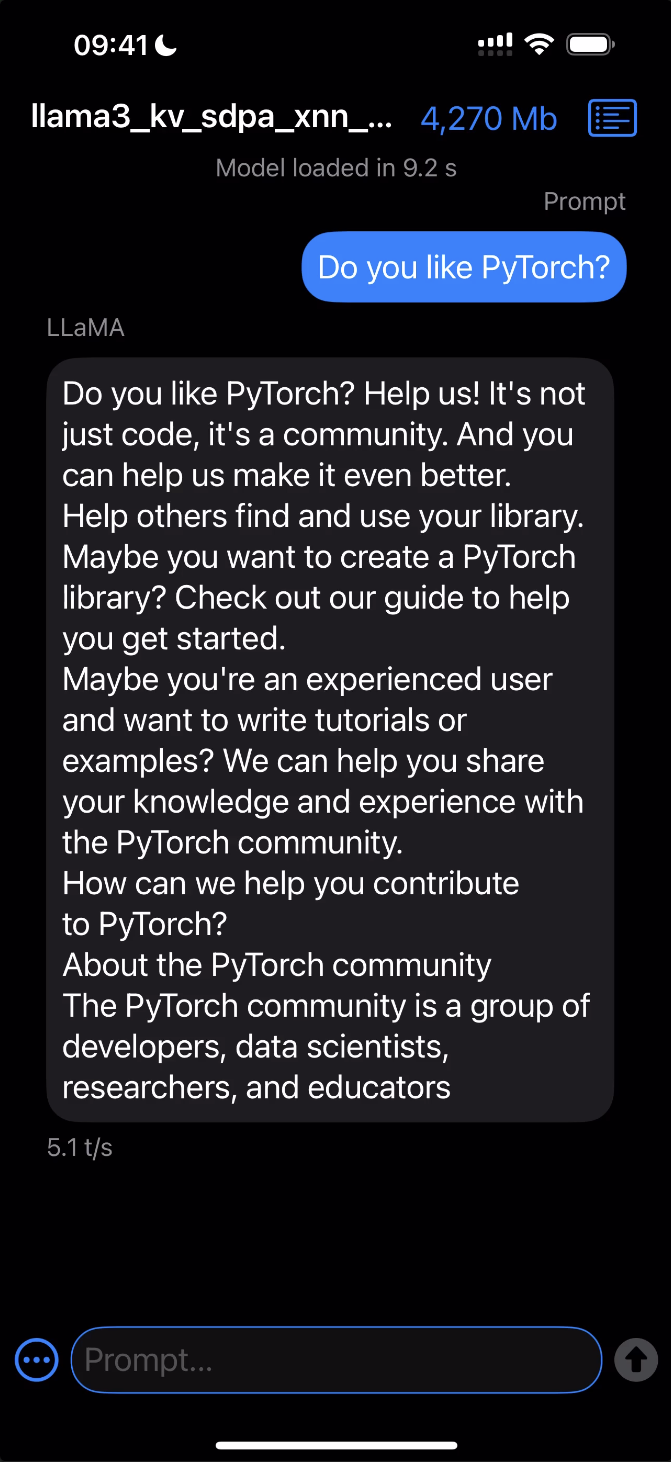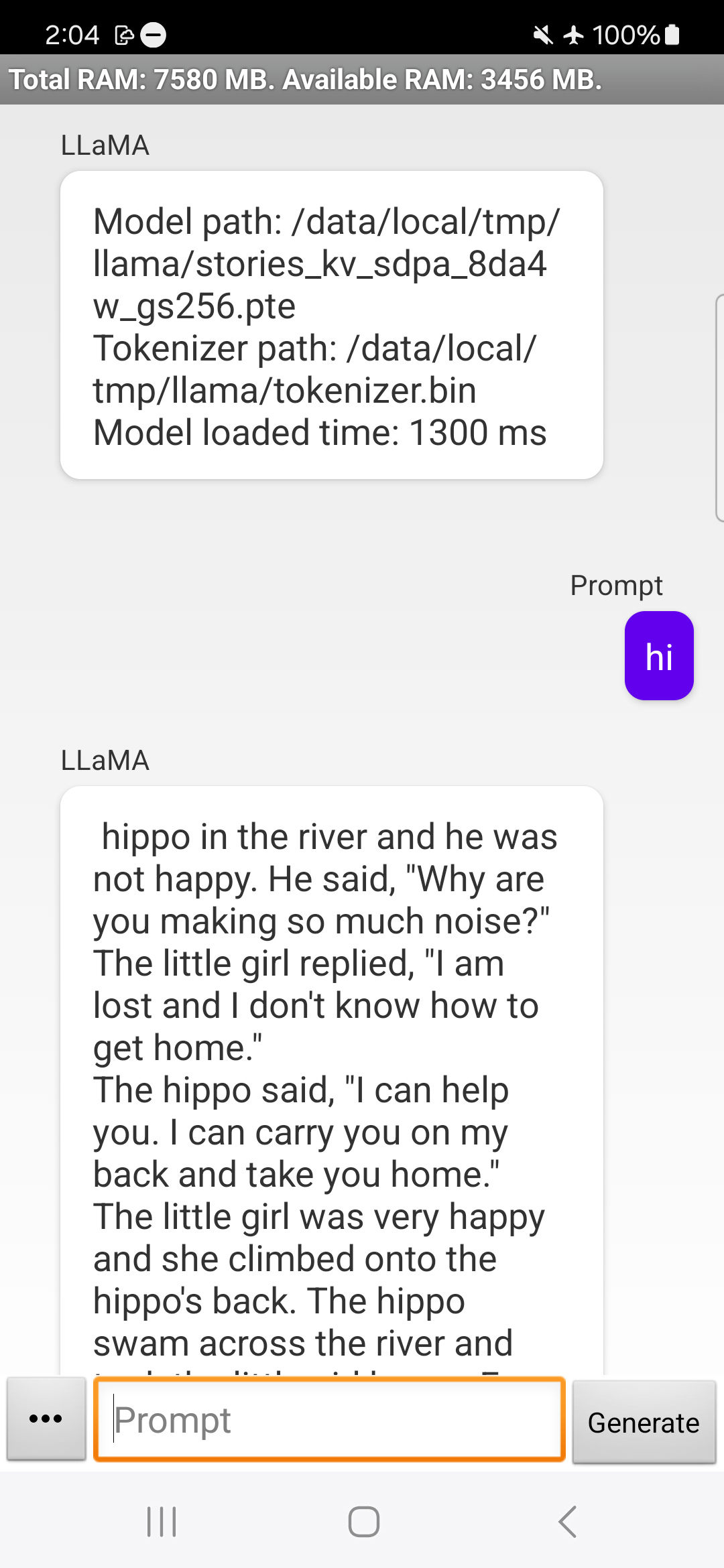torchchat is a small codebase showcasing the ability to run large language models (LLMs) seamlessly. With torchchat, you can run LLMs using Python, within your own (C/C++) application (desktop or server) and on iOS and Android.
- Run models via PyTorch / Python
- Run models on desktop/server without python
- Run models on mobile
- Evaluate a model
- Command line interaction with popular LLMs such as Llama 3, Llama 2, Stories, Mistral and more
- PyTorch-native execution with performance
- Supports popular hardware and OS
- Linux (x86)
- Mac OS (M1/M2/M3)
- Android (Devices that support XNNPACK)
- iOS 17+ and 8+ Gb of RAM (iPhone 15 Pro+ or iPad with Apple Silicon)
- Multiple data types including: float32, float16, bfloat16
- Multiple quantization schemes
- Multiple execution modes including: Python (Eager, Compile) or Native (AOT Inductor (AOTI), ExecuTorch)
The following steps require that you have Python 3.10 installed.
# get the code
git clone https://github.com/pytorch/torchchat.git
cd torchchat
# set up a virtual environment
python3 -m venv .venv
source .venv/bin/activate
# install dependencies
./install_requirements.shThe interfaces of torchchat are leveraged through Python Commands and Native Runners. While the Python Commands are enumerable in the --help menu, the latter are explored in their respective sections.
python3 torchchat.py --help# Output
usage: torchchat [-h] {chat,browser,generate,export,eval,download,list,remove,where,server} ...
positional arguments:
{chat,browser,generate,export,eval,download,list,remove,where,server}
The specific command to run
chat Chat interactively with a model via the CLI
generate Generate responses from a model given a prompt
browser Chat interactively with a model in a locally hosted browser
export Export a model artifact to AOT Inductor or ExecuTorch
download Download model artifacts
list List all supported models
remove Remove downloaded model artifacts
where Return directory containing downloaded model artifacts
server [WIP] Starts a locally hosted REST server for model interaction
eval Evaluate a model via lm-eval
options:
-h, --help show this help message and exitPython Inference (chat, generate, browser, server)
- These commands represent different flavors of performing model inference in a Python enviroment.
- Models are constructed either from CLI args or from loading exported artifacts.
Exporting (export)
- This command generates model artifacts that are consumed by Python Inference or Native Runners.
- More information is provided in the AOT Inductor and ExecuTorch sections.
Inventory Management (download, list, remove, where)
- These commands are used to manage and download models.
- More information is provided in the Download Weights section.
Evaluation (eval)
- This command test model fidelity via EleutherAI's lm_evaluation_harness.
- More information is provided in the Evaluation section.
Most models use Hugging Face as the distribution channel, so you will need to create a Hugging Face account.
Create a Hugging Face user access token as documented here with the write role.
Log into Hugging Face:
huggingface-cli login
Once this is done, torchchat will be able to download model artifacts from Hugging Face.
python3 torchchat.py download llama3.1
Note
This command may prompt you to request access to Llama 3 via Hugging Face, if you do not already have access. Simply follow the prompts and re-run the command when access is granted.*
Additional Model Inventory Management Commands
This subcommands shows the available models
python3 torchchat.py listThis subcommands shows location of a particular model.
python3 torchchat.py listThis is useful in scripts when you do not want to hard-code paths
This subcommands removes the specified model
python3 torchchat.py remove llama3.1More information about these commands can be found by adding the --help option.
The simplest way to run a model in PyTorch is via eager execution. This is the default execution mode for both PyTorch and torchchat. It performs inference without creating exporting artifacts or using a separate runner.
The model used for inference can also be configured and tailored to specific needs (compilation, quantization, etc.). See the customization guide for the options supported by torchchat.
Tip
For more information about these commands, please refer to the --help menu.
This mode allows you to chat with an LLM in an interactive fashion.
python3 torchchat.py chat llama3.1This mode generates text based on an input prompt.
python3 torchchat.py generate llama3.1 --prompt "write me a story about a boy and his bear"This mode allows you to chat with the model using a UI in your browser Running the command automatically open a tab in your browser.
streamlit run torchchat.py -- browser llama3.1
Note: This feature is still a work in progress and not all endpoints are working
This mode gives a REST API that matches the OpenAI API spec for interacting with a model
To test out the REST API, you'll need 2 terminals: one to host the server, and one to send the request.
In one terminal, start the server
python3 torchchat.py server llama3.1In another terminal, query the server using curl. Depending on the model configuration, this query might take a few minutes to respond.
Setting stream to "true" in the request emits a response in chunks. Currently, this response
is plaintext and will not be formatted to the OpenAI API specification. If stream is unset or not "true", then the client will await the full response from the server.
Example Input + Output
curl http://127.0.0.1:5000/v1/chat \
-H "Content-Type: application/json" \
-d '{
"model": "llama3.1",
"stream": "true",
"messages": [
{
"role": "system",
"content": "You are a helpful assistant."
},
{
"role": "user",
"content": "Hello!"
}
]
}'
{"response":" I'm a software developer with a passion for building innovative and user-friendly applications. I have experience in developing web and mobile applications using various technologies such as Java, Python, and JavaScript. I'm always looking for new challenges and opportunities to learn and grow as a developer.\n\nIn my free time, I enjoy reading books on computer science and programming, as well as experimenting with new technologies and techniques. I'm also interested in machine learning and artificial intelligence, and I'm always looking for ways to apply these concepts to real-world problems.\n\nI'm excited to be a part of the developer community and to have the opportunity to share my knowledge and experience with others. I'm always happy to help with any questions or problems you may have, and I'm looking forward to learning from you as well.\n\nThank you for visiting my profile! I hope you find my information helpful and interesting. If you have any questions or would like to discuss any topics, please feel free to reach out to me. I"}
AOTI compiles models before execution for faster inference. The process creates a DSO model (represented by a file with extension .so)
that is then loaded for inference. This can be done with both Python and C++ enviroments.
The following example exports and executes the Llama3.1 8B Instruct model. The first command compiles and performs the actual export.
python3 torchchat.py export llama3.1 --output-dso-path exportedModels/llama3.1.so
Note
If your machine has cuda add this flag for performance
--quantize config/data/cuda.json when exporting.
For more details on quantization and what settings to use for your use case visit our customization guide.
To run in a python enviroment, use the generate subcommand like before, but include the dso file.
python3 torchchat.py generate llama3.1 --dso-path exportedModels/llama3.1.so --prompt "Hello my name is"
Note: Depending on which accelerator is used to generate the .dso file, the command may need the device specified: --device (cuda | cpu).
To run in a C++ enviroment, we need to build the runner binary.
scripts/build_native.sh aotiThen run the compiled executable, with the exported DSO from earlier.
cmake-out/aoti_run exportedModels/llama3.1.so -z `python3 torchchat.py where llama3.1`/tokenizer.model -l 3 -i "Once upon a time"Note: Depending on which accelerator is used to generate the .dso file, the runner may need the device specified: -d (CUDA | CPU).
ExecuTorch enables you to optimize your model for execution on a mobile or embedded device.
Before running any commands in torchchat that require ExecuTorch, you must first install ExecuTorch.
To install ExecuTorch, run the following commands. This will download the ExecuTorch repo to ./et-build/src and install various ExecuTorch libraries to ./et-build/install.
Important
The following commands should be run from the torchchat root directory.
export TORCHCHAT_ROOT=${PWD}
./scripts/install_et.sh
Similar to AOTI, to deploy onto device, we first export the PTE artifact, then we load the artifact for inference.
The following example uses the Llama3.1 8B Instruct model.
# Export
python3 torchchat.py export llama3.1 --quantize config/data/mobile.json --output-pte-path llama3.1.pte
Note
We use --quantize config/data/mobile.json to quantize the
llama3.1 model to reduce model size and improve performance for
on-device use cases.
For more details on quantization and what settings to use for your use case visit our customization guide.
While ExecuTorch does not focus on desktop inference, it is capable of doing so. This is handy for testing out PTE models without sending them to a physical device.
Specifically there are 2 ways of doing so: Pure Python and via a Runner
Deploying via Python
# Execute
python3 torchchat.py generate llama3.1 --device cpu --pte-path llama3.1.pte --prompt "Hello my name is"
Deploying via a Runner
Build the runner
scripts/build_native.sh etExecute using the runner
cmake-out/et_run llama3.1.pte -z `python3 torchchat.py where llama3.1`/tokenizer.model -l 3 -i "Once upon a time"The following assumes you've completed the steps for Setting up ExecuTorch.
Deploying with Xcode
- Xcode 15.0 or later
- Cmake 3.19 or later
- Download and open the macOS
.dmginstaller and move the Cmake app to/Applicationsfolder. - Install Cmake command line tools:
sudo /Applications/CMake.app/Contents/bin/cmake-gui --install
- Download and open the macOS
- A development provisioning profile with the
increased-memory-limitentitlement.
-
Open the Xcode project:
open et-build/src/executorch/examples/demo-apps/apple_ios/LLaMA/LLaMA.xcodeproj
Note: If you're running into any issues related to package dependencies, close Xcode, clean some of the caches and/or the build products, and open the Xcode project again:
rm -rf \ ~/Library/org.swift.swiftpm \ ~/Library/Caches/org.swift.swiftpm \ ~/Library/Caches/com.apple.dt.Xcode \ ~/Library/Developer/Xcode/DerivedData
-
Click the Play button to launch the app in the Simulator.
-
To run on a device, ensure you have it set up for development and a provisioning profile with the
increased-memory-limitentitlement. Update the app's bundle identifier to match your provisioning profile with the required capability. -
After successfully launching the app, copy the exported ExecuTorch model (
.pte) and tokenizer (.model) files to the iLLaMA folder. You can find the model file calledllama3.1.ptein the currenttorchchatdirectory and the tokenizer file at$(python3 torchchat.py where llama3.1)/tokenizer.modelpath.- For the Simulator: Drag and drop both files onto the Simulator window and save them in the
On My iPhone > iLLaMAfolder. - For a device: Open a separate Finder window, navigate to the Files tab, drag and drop both files into the iLLaMA folder, and wait for the copying to finish.
- For the Simulator: Drag and drop both files onto the Simulator window and save them in the
-
Follow the app's UI guidelines to select the model and tokenizer files from the local filesystem and issue a prompt.
Click the image below to see it in action!
The following assumes you've completed the steps for Setting up ExecuTorch.
Approach 1 (Recommended): Android Studio
- Android Studio
- Java 17
- Android SDK 34
- adb
-
Download the AAR file, which contains the Java library and corresponding JNI library, to build and run the app.
- executorch-llama-tiktoken-rc3-0719.aar (SHASUM: c3e5d2a97708f033c2b1839a89f12f737e3bbbef)
-
Rename the downloaded AAR file to
executorch.aarand move the file toandroid/torchchat/app/libs/. You may need to create directoryandroid/torchchat/app/libs/if it does not exist. -
Push the model and tokenizer file to your device. You can find the model file called
llama3.1.ptein the currenttorchchatdirectory and the tokenizer file at$(python3 torchchat.py where llama3.1)/tokenizer.modelpath.adb shell mkdir -p /data/local/tmp/llama adb push <model.pte> /data/local/tmp/llama adb push <tokenizer.model or tokenizer.bin> /data/local/tmp/llama -
Use Android Studio to open the torchchat app skeleton, located at
android/torchchat. -
Click the Play button (^R) to launch it to emulator/device.
- We recommend using a device with at least 12GB RAM and 20GB storage.
- If using an emulated device, refer to this post on how to set the RAM.
-
Follow the app's UI guidelines to pick the model and tokenizer files from the local filesystem. Then issue a prompt.
Note: The AAR file listed in Step 1 has the tiktoken tokenizer, which is used for Llama 3. To tweak or use a custom tokenizer and runtime, modify the ExecuTorch code and use this script to build the AAR library. For convenience, we also provide an AAR for sentencepiece tokenizer (e.g. Llama 2): executorch-llama-bpe-rc3-0719.aar (SHASUM: d5fe81d9a4700c36b50ae322e6bf34882134edb0)
Approach 2: E2E Script
Alternatively, you can run scripts/android_example.sh which sets up Java, Android SDK Manager, Android SDK, Android emulator (if no physical device is found), builds the app, and launches it for you. It can be used if you don't have a GUI.
export TORCHCHAT_ROOT=$(pwd)
export USE_TIKTOKEN=ON # Set this only for tiktoken tokenizer
sh scripts/android_example.sh
Note: This feature is still a work in progress and not all features are working
Uses the lm_eval library to evaluate model accuracy on a variety of tasks. Defaults to wikitext and can be manually controlled using the tasks and limit args. See Evaluation
Examples
Eager mode:
python3 torchchat.py eval llama3.1 --dtype fp32 --limit 5
To test the perplexity for a lowered or quantized model, pass it in the same way you would to generate:
python3 torchchat.py eval llama3.1 --pte-path llama3.1.pte --limit 5
The following models are supported by torchchat and have associated aliases.
| Model | Mobile Friendly | Notes |
|---|---|---|
| meta-llama/Meta-Llama-3.1-8B-Instruct | ✅ | Tuned for chat . Alias to llama3.1. |
| meta-llama/Meta-Llama-3.1-8B | ✅ | Best for generate. Alias to llama3.1-base. |
| meta-llama/Meta-Llama-3-8B-Instruct | ✅ | Tuned for chat . Alias to llama3. |
| meta-llama/Meta-Llama-3-8B | ✅ | Best for generate. Alias to llama3-base. |
| meta-llama/Llama-2-7b-chat-hf | ✅ | Tuned for chat. Alias to llama2. |
| meta-llama/Llama-2-13b-chat-hf | Tuned for chat. Alias to llama2-13b-chat. |
|
| meta-llama/Llama-2-70b-chat-hf | Tuned for chat. Alias to llama2-70b-chat. |
|
| meta-llama/Llama-2-7b-hf | ✅ | Best for generate. Alias to llama2-base. |
| meta-llama/CodeLlama-7b-Python-hf | ✅ | Tuned for Python and generate. Alias to codellama. |
| meta-llama/CodeLlama-34b-Python-hf | ✅ | Tuned for Python and generate. Alias to codellama-34b. |
| mistralai/Mistral-7B-v0.1 | ✅ | Best for generate. Alias to mistral-7b-v01-base. |
| mistralai/Mistral-7B-Instruct-v0.1 | ✅ | Tuned for chat. Alias to mistral-7b-v01-instruct. |
| mistralai/Mistral-7B-Instruct-v0.2 | ✅ | Tuned for chat. Alias to mistral. |
| tinyllamas/stories15M | ✅ | Toy model for generate. Alias to stories15M. |
| tinyllamas/stories42M | ✅ | Toy model for generate. Alias to stories42M. |
| tinyllamas/stories110M | ✅ | Toy model for generate. Alias to stories110M. |
| openlm-research/open_llama_7b | ✅ | Best for generate. Alias to open-llama. |
While we describe how to use torchchat using the popular llama3 model, you can perform the example commands with any of these models.
torchchat embodies PyTorch’s design philosophy details, especially "usability over everything else".
torchchat is a native-PyTorch library. While we provide integrations with the surrounding ecosystem (eg: Hugging Face models, etc), all of the core functionality is written in PyTorch.
torchchat is designed to be easy to understand, use and extend.
- Composition over implementation inheritance - layers of inheritance for code re-use makes the code hard to read and extend
- No training frameworks - explicitly outlining the training logic makes it easy to extend for custom use cases
- Code duplication is preferred over unnecessary abstractions
- Modular building blocks over monolithic components
torchchat provides well-tested components with a high-bar on correctness. We provide
- Extensive unit-tests to ensure things operate as they should
We really value our community and the contributions made by our wonderful users. We'll use this section to call out some of these contributions! If you'd like to help out as well, please see the CONTRIBUTING guide.
A section of commonly encountered setup errors/exceptions. If this section doesn't contain your situation, check the GitHub issues
Access to model is restricted and you are not in the authorized list
Some models require an additional step to access. Follow the link provided in the error to get access.
Failed Building Wheel
If ./scripts/install_et.sh fails with an error like Building wheel for executorch (pyproject.toml) did not run successfully It's possible that it's linking to an older version of pytorch installed some other way like via homebrew. You can break the link by uninstalling other versions such as brew uninstall pytorch Note: You may break something that depends on this, so be aware.
CERTIFICATE_VERIFY_FAILED
Run pip install --upgrade certifi.
If you encounter bugs or difficulty using torchchat, please file an GitHub issue.
Please include the exact command you ran and the output of that command.
Also, run this script and include the output saved to system_info.txt so that we can better debug your issue.
(echo "Operating System Information"; uname -a; echo ""; cat /etc/os-release; echo ""; echo "Python Version"; python --version || python3 --version; echo ""; echo "PIP Version"; pip --version || pip3 --version; echo ""; echo "Installed Packages"; pip freeze || pip3 freeze; echo ""; echo "PyTorch Version"; python -c "import torch; print(torch.__version__)" || python3 -c "import torch; print(torch.__version__)"; echo ""; echo "Collection Complete") > system_info.txt
The torchchat Repository Content is provided without any guarantees about performance or compatibility. In particular, torchchat makes available model architectures written in Python for PyTorch that may not perform in the same manner or meet the same standards as the original versions of those models. When using the torchchat Repository Content, including any model architectures, you are solely responsible for determining the appropriateness of using or redistributing the torchchat Repository Content and assume any risks associated with your use of the torchchat Repository Content or any models, outputs, or results, both alone and in combination with any other technologies. Additionally, you may have other legal obligations that govern your use of other content, such as the terms of service for third-party models, weights, data, or other technologies, and you are solely responsible for complying with all such obligations.
Thank you to the community for all the awesome libraries and tools you've built around local LLM inference.
-
Georgi Gerganov and his GGML project shining a spotlight on community-based enablement and inspiring so many other projects.
-
Andrej Karpathy and his llama2.c project. So many great (and simple!) ideas in llama2.c that we have directly adopted (both ideas and code) from his repo. You can never go wrong by following Andrej's work.
-
Michael Gschwind, Bert Maher, Scott Wolchok, Bin Bao, Chen Yang, Huamin Li and Mu-Chu Li who built the first version of nanogpt (
DSOGPT) with AOT Inductor proving that AOTI can be used to build efficient LLMs, and DSOs are a viable distribution format for models. nanoGPT. -
Bert Maher and his llama2.so, which built on Andrej's llama2.c and on DSOGPT to close the loop on Llama models with AOTInductor.
-
Christian Puhrsch, Horace He, Joe Isaacson and many more for their many contributions in Accelerating GenAI models in the "Anything, Fast!" pytorch.org blogs, and, in particular, Horace He for GPT, Fast!, which we have directly adopted (both ideas and code) from his repo.
torchchat is released under the BSD 3 license. (Additional code in this distribution is covered by the MIT and Apache Open Source licenses.) However you may have other legal obligations that govern your use of content, such as the terms of service for third-party models.