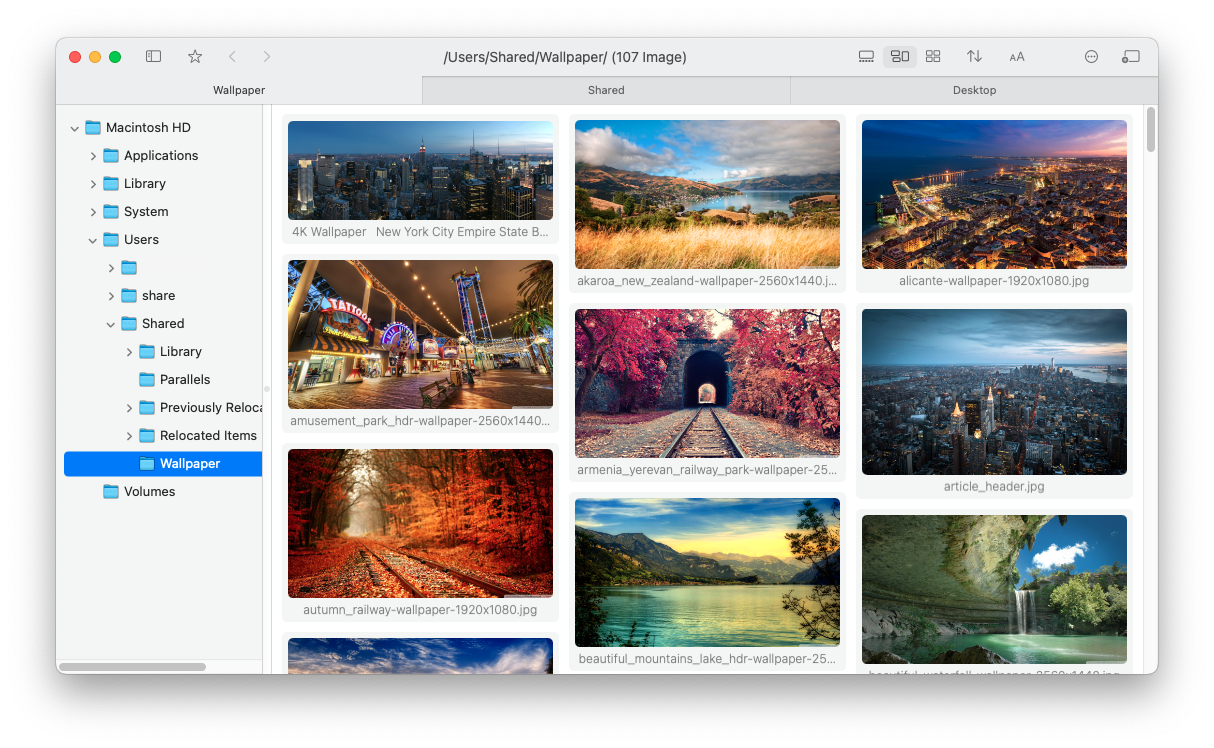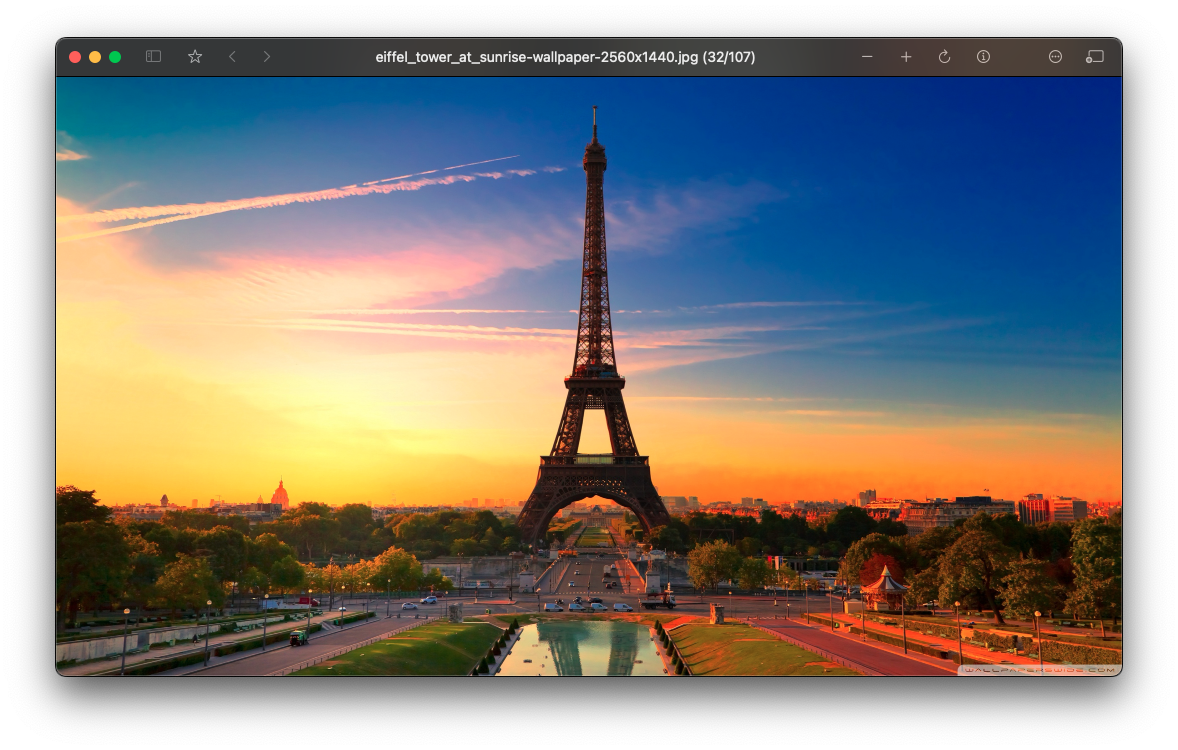Waterfall-style Image Viewer for macOS
[中文说明]
- Adaptive layout mode, light/dark mode
- Convenient file management (similar to Finder)
- Right-click gestures, quickly find the previous/next folder with images/videos
- Performance optimizations for directories with a large number of images
- High-quality scaling (reduces moiré and other issues)
- Support for video thumbnails
- Recursive mode
- macOS 11.0 and Later
- Open source
- No Internet connection
- Provide unsigned official builds
Initial Installation
brew tap netdcy/flowvision
brew install flowvision --no-quarantine
Upgrade ('--no-quarantine' must be added when upgrading or reinstalling)
brew update
brew upgrade flowvision --no-quarantine
- Double-click to open/close the image
- Hold down the right/left mouse button and scroll the wheel to zoom
- Hold down the middle mouse button and drag to move the window
- Long press the left mouse button to switch to 100% zoom
- Long press the right mouse button to fit the image to the view
- Right/Left: Switch to the next/previous folder with images/videos (logically equivalent to the next folder when sorting all folders on the disk)
- Up: Switch to the parent directory
- Down: Return to the previous directory
- Up-Right/Up-Left: Switch to the next/previous folder with images at the same level as the current folder
- Down-Right: Close the tab/window
- W: Same as the right-click gesture Up
- A/D: Same as the right-click gesture Left/Right
- S: Same as the right-click gesture Down
Q1: Why can't I open the application? I see a warning saying the app is not trusted.
A1: This happens because the app is not notarized by Apple. Please follow the instructions provided in Apple support article to open the app.
Q2: Why isn't the application notarized?
A2: Notarizing an app requires an annual $100 fee to Apple. To keep the software free, we haven't notarized it. If you prefer, you can build the app yourself from the source code.
Xcode 15.2+
- https://github.com/arthenica/ffmpeg-kit
- https://github.com/attaswift/BTree
- https://github.com/sindresorhus/Settings
-
Clone the source code of the project and libraries.
-
For ffmpeg-kit, it need to be built to binary first. If you want to save time, you can directly download its pre-built binary, named like
ffmpeg-kit-full-gpl-6.0-macos-xcframework.zip(not LTS version). Unzip it, then execute this in terminal to remove its quarantine attribute:sudo xattr -rd com.apple.quarantine ./ffmpeg-kit-full-gpl-6.0-macos-xcframework -
Organize the directory structure as shown below:
├── FlowVision │ ├── FlowVision.xcodeproj │ └── FlowVision │ └── Sources ├── ffmpeg-kit-build │ └── bundle-apple-xcframework-macos │ ├── ffmpegkit.xcframework │ └── ... ├── BTree │ ├── Package.swift │ └── Sources └── Settings ├── Package.swift └── Sources -
Open
FlowVision.xcodeprojby Xcode, click 'Product' -> 'Build For' -> 'Profiling' in menu bar. -
Then 'Product' -> 'Show Build Folder in Finder', and you will find the app is at
Products/Release/FlowVison.app.
This project is licensed under the GPL License. See the LICENSE file for the full license text.